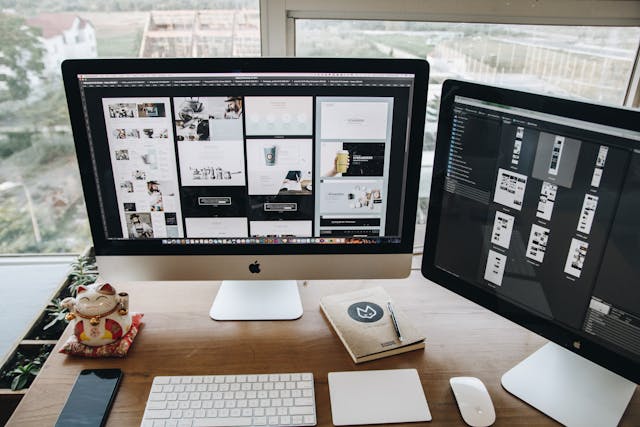Have you ever tried posting a picture on your favorite social media platform and found it looks like a blurry mess? Or you’ve attempted to print a photo for a frame, but it doesn’t fit right. These frustrating moments are why understanding how to resize your photos properly is crucial in our digital age. Whether you’re a budding web designer, a social media maven, or someone trying to perfect their print media project, getting the size right makes all the difference.
In this guide, we’ll dive into the nitty-gritty of photo resizing. From tweaking your travel snaps to fit into Instagram’s perfect square to ensuring your portfolio images look sharp on any screen, we’ll cover the typical scenarios you’ll likely face. So, grab your digital photos, and let’s get resizing!
Understanding Pixels and Resolution
Pixels Explained
When we talk about digital images, pixels are the basic building blocks. Think of pixels as tiny dots of color that form your picture. The more pixels you have, the more precise and detailed your image appears. This pixel count is often expressed in megapixels (one megapixel equals one million pixels), a key spec in cameras and smartphones.
But here’s the kicker: more megapixels don’t sometimes mean a better picture. It’s about how you use them. That’s why understanding pixels is step one in mastering the art of photo resizing.
Resolution Role
Let’s talk about resolution, which is often mixed up with pixels but plays a different role. Resolution is all about the density of those pixels, typically measured in DPI (dots per inch) or PPI (pixels per inch). Higher DPI or PPI means more pixels are packed into each inch, leading to a sharper image.
This becomes super important in both digital and print media. A high-resolution image keeps things crisp and detailed on screens, no matter the size. In print, resolution determines how well your photo will translate from the digital world to the physical one. Have you ever noticed how a picture looks fantastic on your phone but prints out blurry? That’s a resolution issue.
Tools for Resizing Images
Software Overview
When resizing images, your toolkit can make or break the outcome. For the pros, Adobe Photoshop is the go-to with its robust features and precision control. For those who need a quick and easy way to change photo size, Adobe Express is a great alternative. It allows for both preset and custom size adjustments right in your browser, making it incredibly accessible.
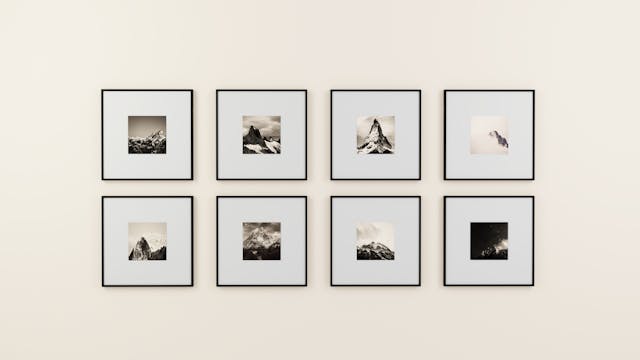
Meanwhile, if you’re looking for a completely free tool that still packs a punch, GIMP is your best bet. It offers many of Photoshop’s features without the hefty price tag. For those who need a quick fix without downloading software, online tools like Pixlr or Canva are super handy and accessible from any device.
How-to Guide
Let’s walk through resizing an image in Photoshop, as it’s one of the most commonly used tools:
- Open your image: Go to ‘File’ and select ‘Open’ to choose your image.
- Access the resize feature: Click ‘Image,’ then ‘Image Size.’
- Adjust dimensions: You can change the width and height. Make sure ‘Constrain Proportions’ is checked to keep your image from distorting.
- Set the resolution: 72 DPI is the standard for the web, and 300 DPI is the goal for print.
- Preview and save: Check the preview to ensure it looks good, then click ‘OK’ and save your image.
This simple process can dramatically change the size of your image while maintaining as much detail as possible.
Maintaining Image Quality During Resizing
Quality Preservation
Understanding aspect ratio and interpolation is the trick to resizing images without losing quality. Keeping the aspect ratio intact prevents your pictures from becoming stretched or squashed. As for interpolation, it’s the method by which your software recalculates and optimizes pixel placement. Photoshop, for example, offers several interpolation options like ‘Bilinear,’ ‘Bicubic,’ and ‘Nearest Neighbor,’ each suitable for different types of images.
Technical Tips
Whenever you resize an image, you’re compressing or expanding its pixels, affecting clarity and detail. For the most precise results, avoid extreme resizing. Minor adjustments often retain more detail. Also, always start with the highest resolution image possible; it’s easier to scale down without noticeable quality loss than to blow up a small, pixelated image.
By paying attention to these details and using the right tools, you can resize images with minimal loss of quality, ensuring your visuals always look their best.
Practical Tips and Common Mistakes
Ideal Practices
Resizing images is not a one-size-fits-all task; it varies by output. For online content, keep images light to ensure fast loading times—think under 200 KB, and stick to standard dimensions for social media.
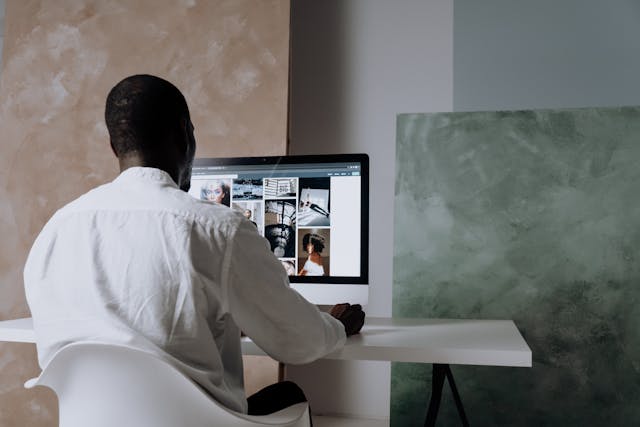
Focus on high resolution (at least 300 DPI) for professional printing and ensure your image dimensions match the print size. When resizing for personal use, like photo albums or digital frames, prioritize maintaining the original quality and aspect ratio for the best visual impact.
Avoiding Pitfalls
Common resizing errors include disproportionate scaling, where the height and width aren’t adjusted correctly, leading to stretched or squashed images. Another mistake is excessive compression, making images look pixelated or blurry. Ensure your image editing software selects the ‘Maintain Aspect Ratio’ option to prevent these issues. Also, when reducing file size, be cautious not to over-compress, especially for images meant for print or professional use.
Advanced Techniques
Batch Resizing
Are you handling multiple images? Batch resizing can be a lifesaver. Tools like Adobe Photoshop, Lightroom, and even some free software allow you to resize a group of images at once. This method maintains consistency across your images and saves a significant amount of time.
Automated Scripts
Beyond automated scripts, integrating AI image analysis tools can take your logo design process to new heights. By leveraging the power of AI image analysis, you can streamline the design process, explore innovative ideas, and ensure your logo effectively communicates your brand’s identity.
Conclusion
Mastering the art of photo resizing is essential for anyone working with digital images. Whether preparing visuals for a website, ensuring your print photos are picture-perfect, or simply managing your photo collection, understanding how to resize images effectively is crucial.